QuickBooks has feature that allows applications for connecting to your QuickBooks company file. Only the QuickBooks company file administrator can allow applications to connect with QuickBooks. When you run your first FinancialSoft Financial Report you will need to be logged into to your company file as the administrator to grant permission to allow the data collector to extract the data need to create your FinancialSoft Financial Report. Once the administrator has granted the permission, anyone that is a user (non-administrator) of the company QuickBooks file can run a FinancialSoft Financial Report.
If you have received the following error message…
and:
- Your QuickBooks is open with your company file, and
- If you have installed the Financial Reporting prerequisite software,
The error is likely caused by your QuickBooks file not allowing the Profit Gap data collector to communicate with it.
1) On the very first report for a company file, the QuickBooks administrator for that company file must open the company file. Only the administrator can allow an external program to connect with QuickBooks.
If you are logged into QuickBooks as the administrator you will get the following screen from QuickBooks: Select “Yes whenever the QuickBooks company file is open” as shown below.
Note: This window is from QuickBooks 2017. The window you see may look slightly different on your version of QuickBooks.
Check the “Yes, whenever this QuickBooks company file is open”. Our software only collects the Balance Sheet, Income Statement (P&L) and the Chart of Accounts. Social Security Numbers or customer credit card information are not collected, but if you are still concerned, DO NOT check the box below “Allow this application to access personal data as Social Security Numbers and customer credit card information.”
2) If the prior screen does not show up in QuickBooks, the Preferences to allow an external application from communicating with QuickBooks is most likely turned off.
To set the preferences go under QuickBooks Edit menu with the company file open (as the administrator) and select preferences…
Under the left column, select “Integrated Applications”.
Note: This window is from QuickBooks 2017. The window you see may look slightly different on your version of QuickBooks.
Then in the middle of the window select the Company Preferences tab and uncheck the “Don’t allow any application to access this company file”. Then select the blank space under the column ALLOW ACCESS next to the app Profit Guard. A checkmark should appear. There may be other applications on this list, just leave them alone. Select “OK” and run the data collector again.
NOTE: The Application Name will be Profit Guard

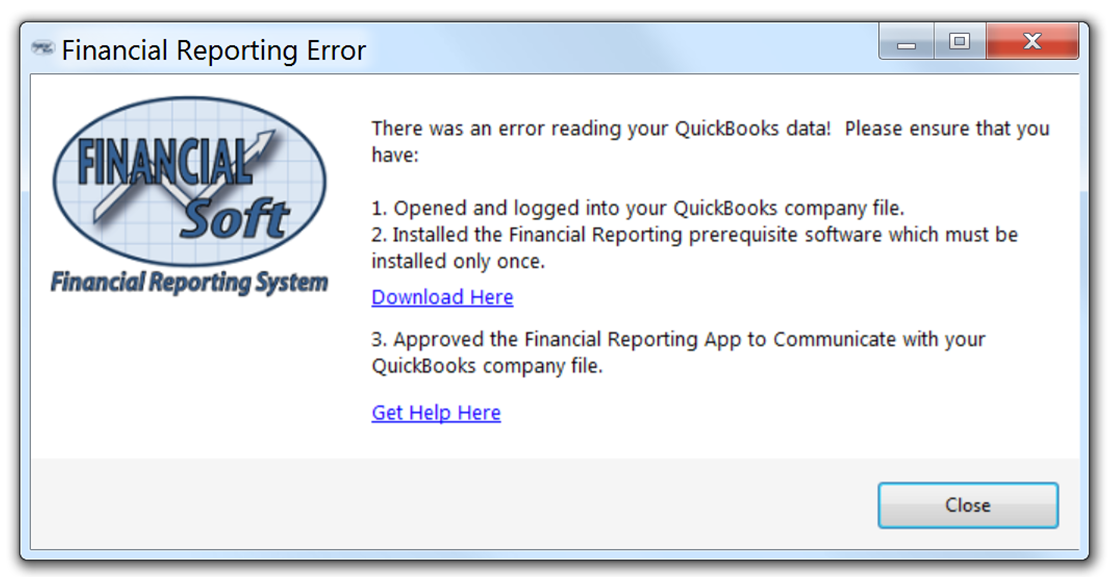
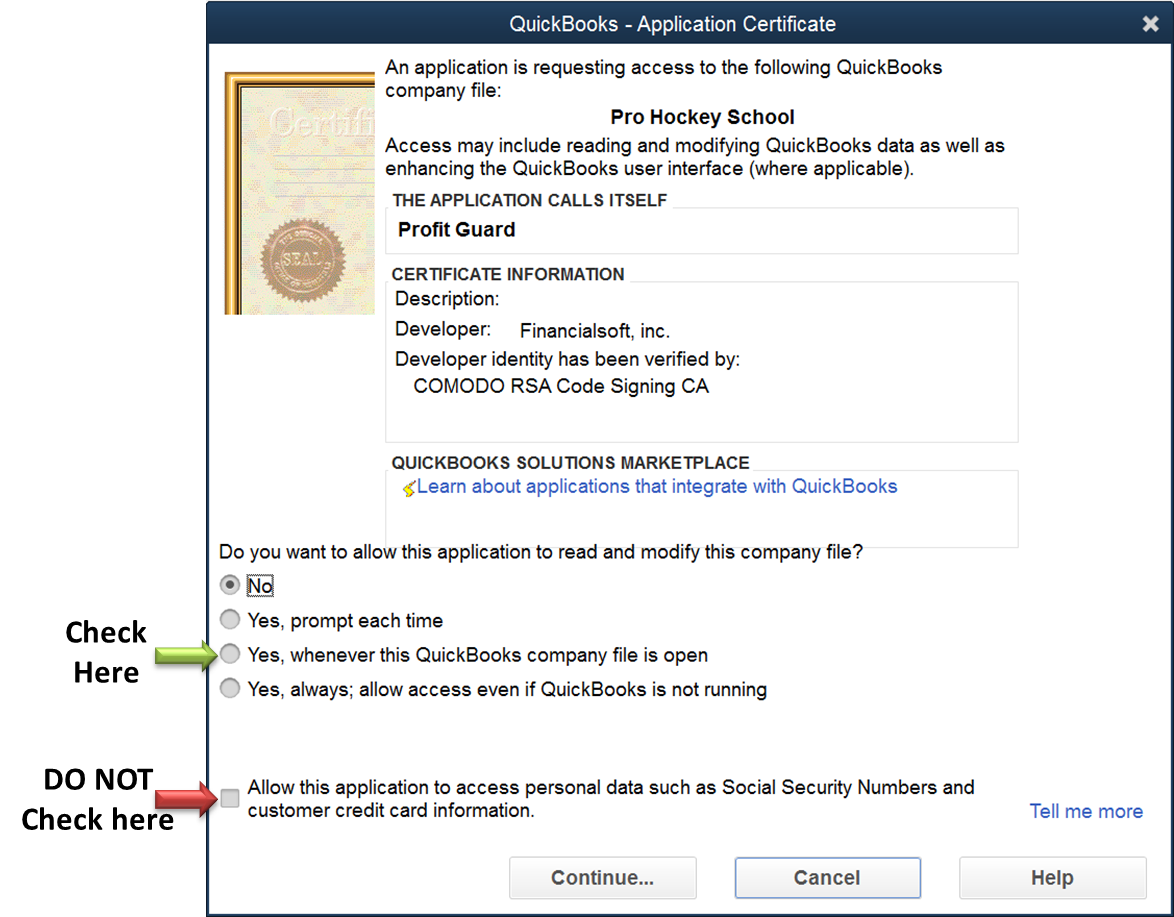

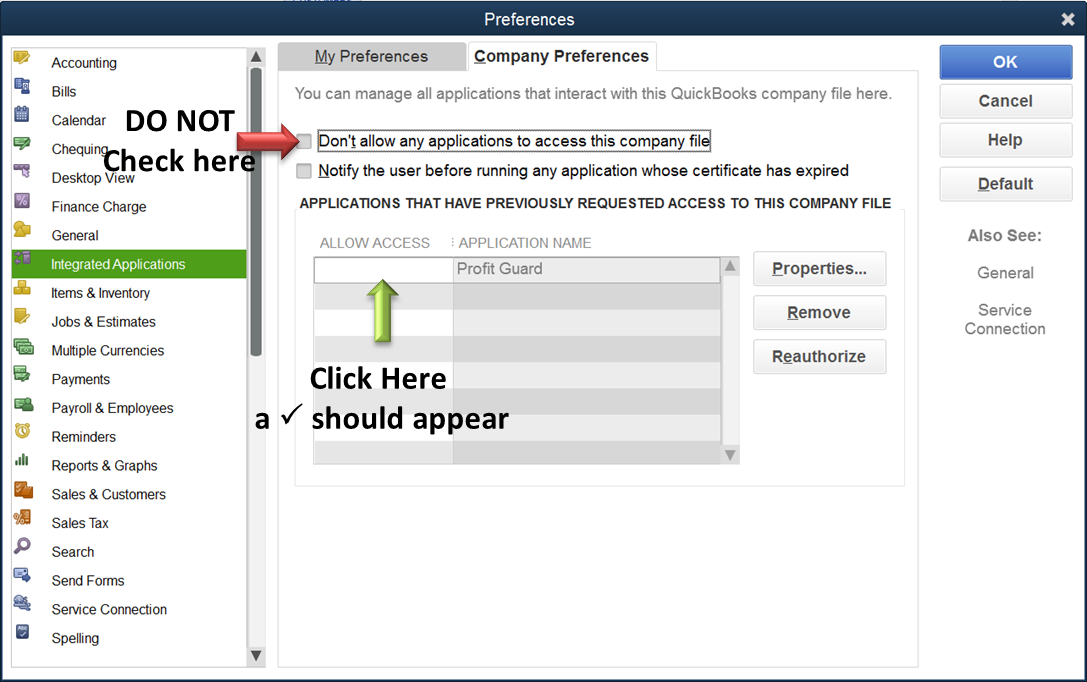
Recent Comments